Follow these steps to manually download and install the latest firmware.
From the Lock screen, drag the Parental Controls icon ![]() to the circle at the centre of the screen. Then, enter your Parental Controls passcode.
to the circle at the centre of the screen. Then, enter your Parental Controls passcode.
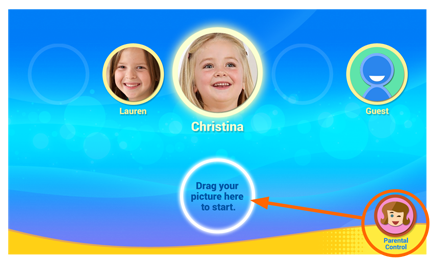
Select Tablet Settings ![]() .
.
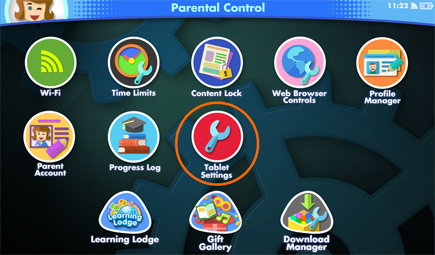
Then select Firmware Update.
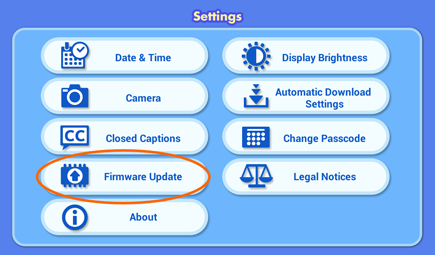
The InnoTab ® MAX will check for the latest firmware.
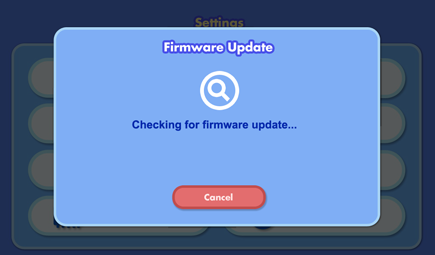
If there is a new version of the firmware, you will be prompted to download the updated program.
Touch "Yes" and accept the terms and conditions to start the download.
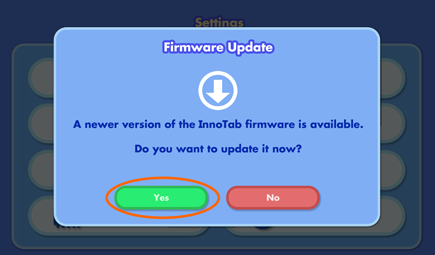
A screen will appear to show the download progress and the estimated time remaining.
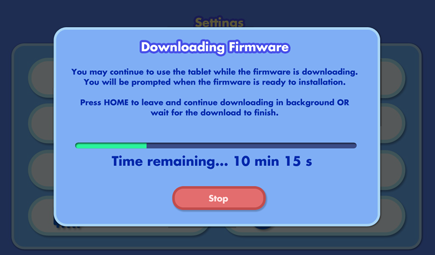
After the download is completed, the installation should start automatically. This may take up to a minute to complete. Please do not turn off the tablet or disconnect the power source for the tablet during this update.
TIP: If you see the "Not enough battery power" message, plug your tablet to a power source to continue. The firmware update will continue automatically when the tablet has enough power.
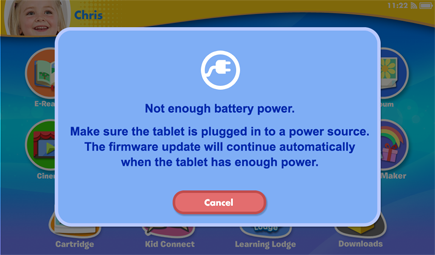
The tablet will restart once the installation is finished. You will see a black screen for a few seconds.
When the tablet turns back on, the process is done.
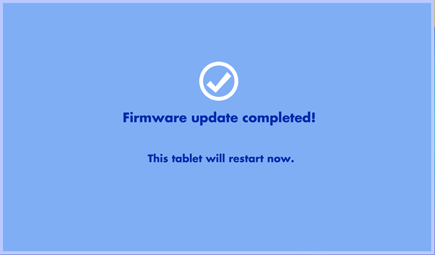













 Download
Download



