Follow the steps below to register your InnoTab® MAX on Learning Lodge®.
Note: Wi-Fi is required for registration. Please make sure you are connected to a Wi-Fi network before attempting to register the tablet.
Touch "Register Now" when you see the registration prompt appear on screen to start the registration process.
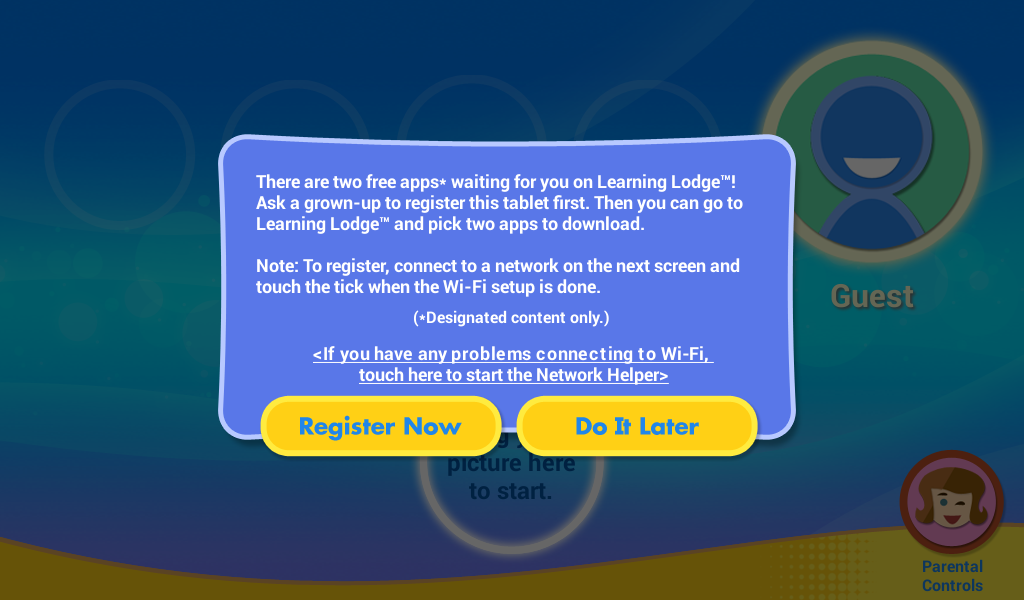
If you see a screen telling you that your InnoTab MAX requires an update, you must update your tablet's firmware before you can register. For detailed instructions on how to update your firmware, see the tutorial What to Do If Your InnoTab MAX Requires an Update Before Registration.
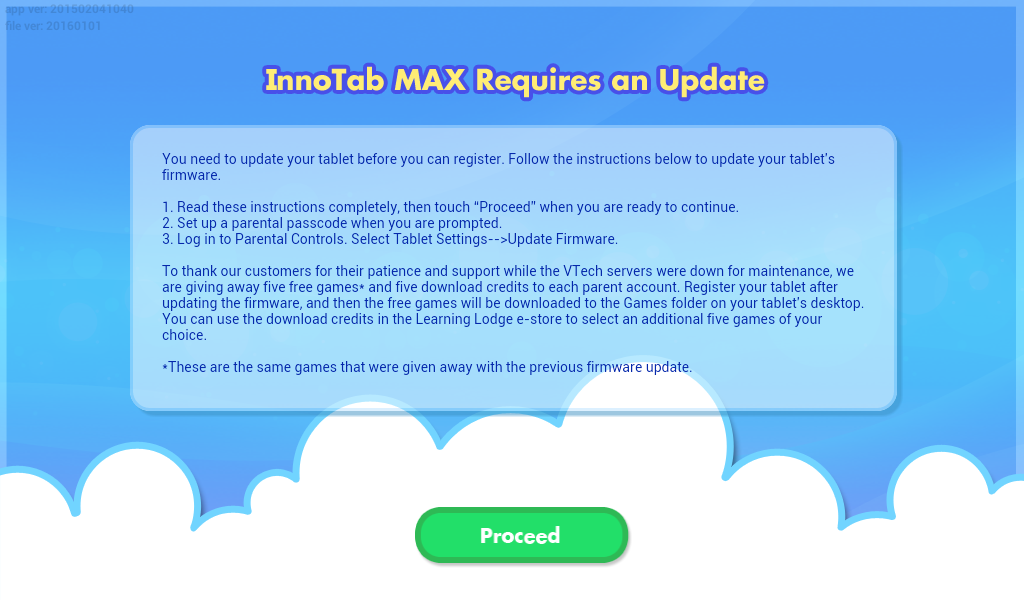
Once your firmware has been updated the registration prompt will appear again when you return to the lock screen. Touch "Register Now" again. This time you will see a welcome screen. Touch "Continue".
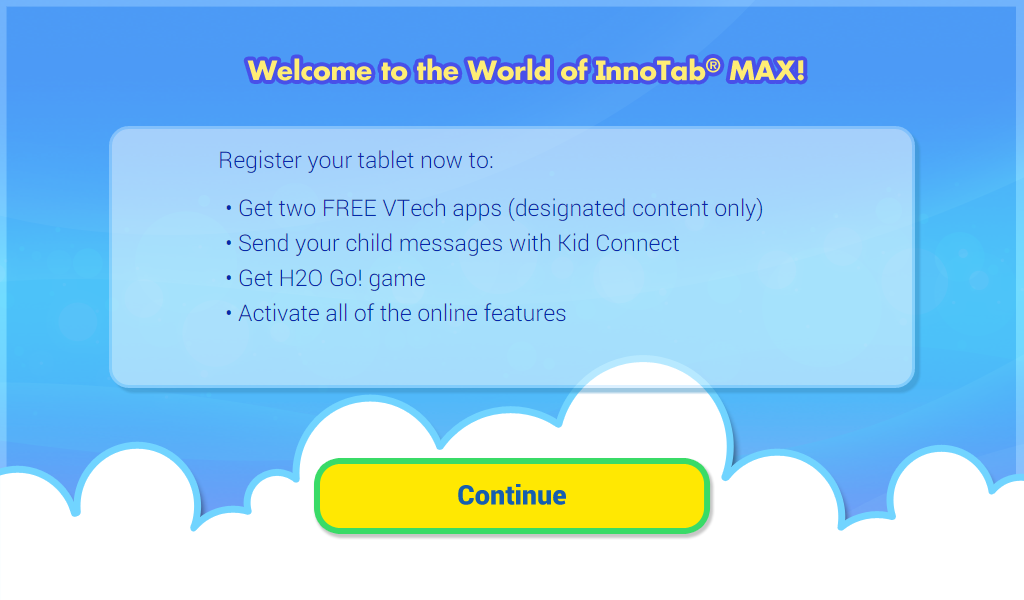
*If you already have a Learning Lodge account, tap “Log In With Existing Parent Account”, and skip to Logging in to an Existing Parent Account.
*If you are creating a new Learning Lodge account, tap “Create New Parent Account” and continue below with Creating a New Account.
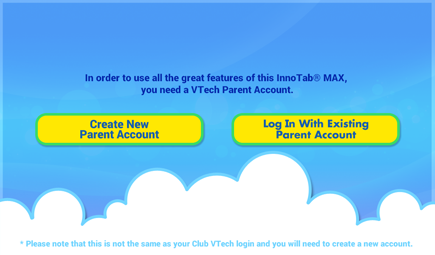
1. Enter your email address. The email address you enter will be used as your login ID.
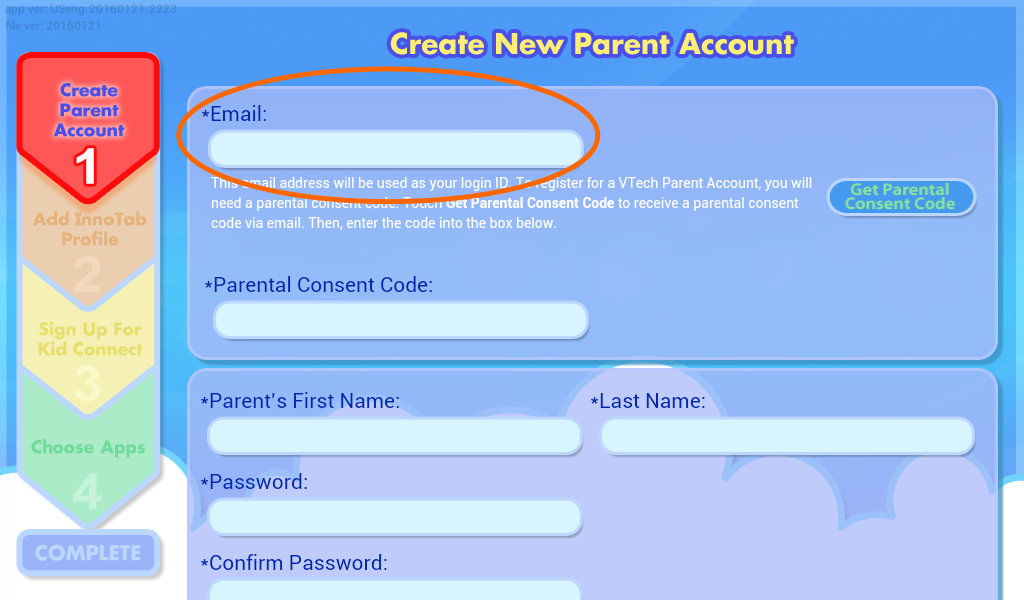
2. Touch the "Get Parental Consent Code" button.
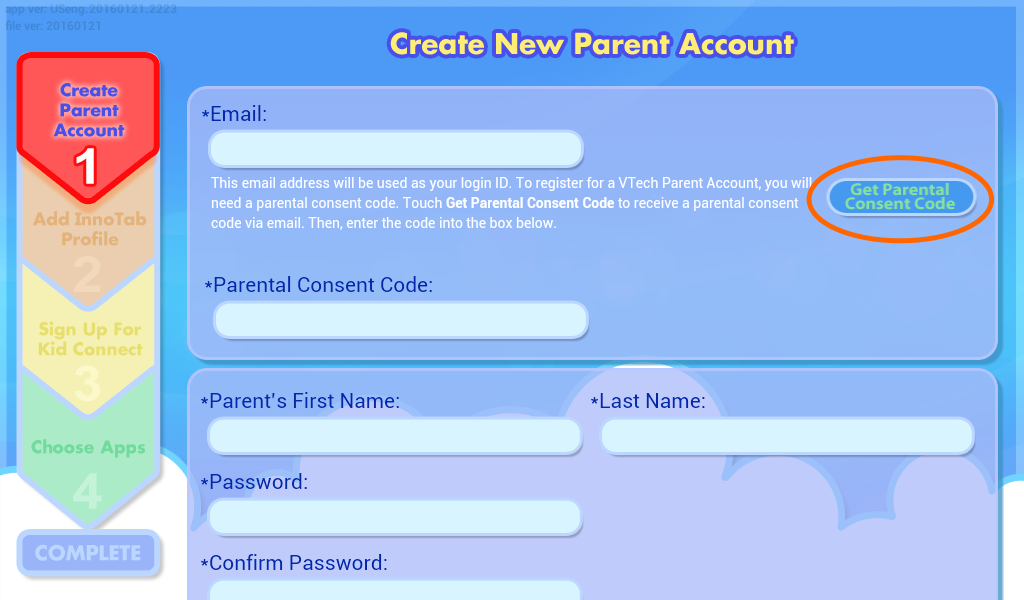
3. On the next screen tap the box next to the words “I'm not a robot”, and follow the on-screen instructions to select all the images that fit the stated rule.
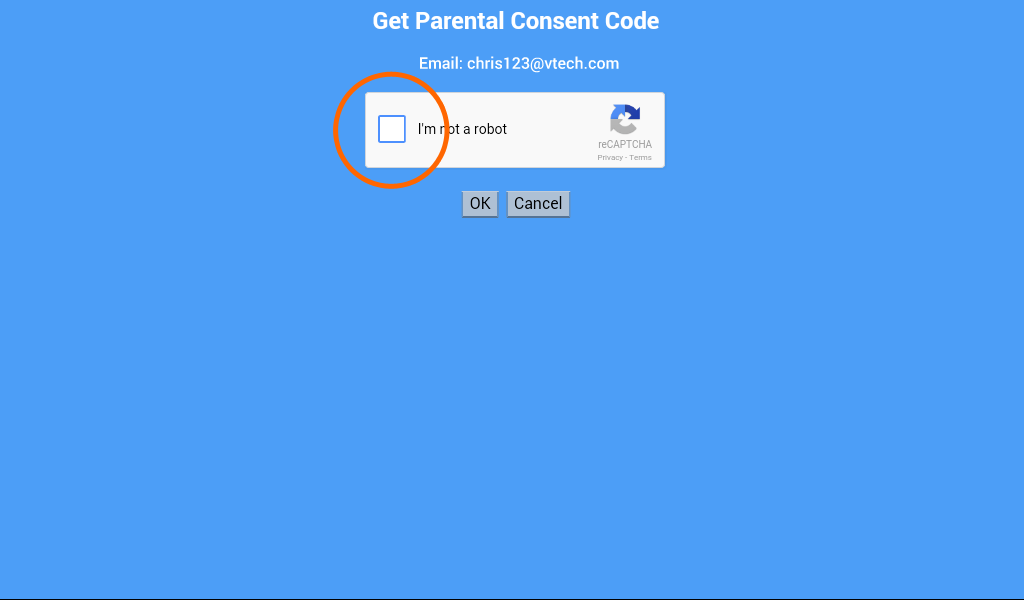
When you’ve selected all the correct images, tap the “Verify” button.
The system may present a second set of images and a new rule. If the puzzle is difficult to figure out, tap the reload icon in the lower left, or if you are visually impaired tap the headphone icon for an auditory test.
Note: If you have difficulty selecting an image, tap slightly harder.
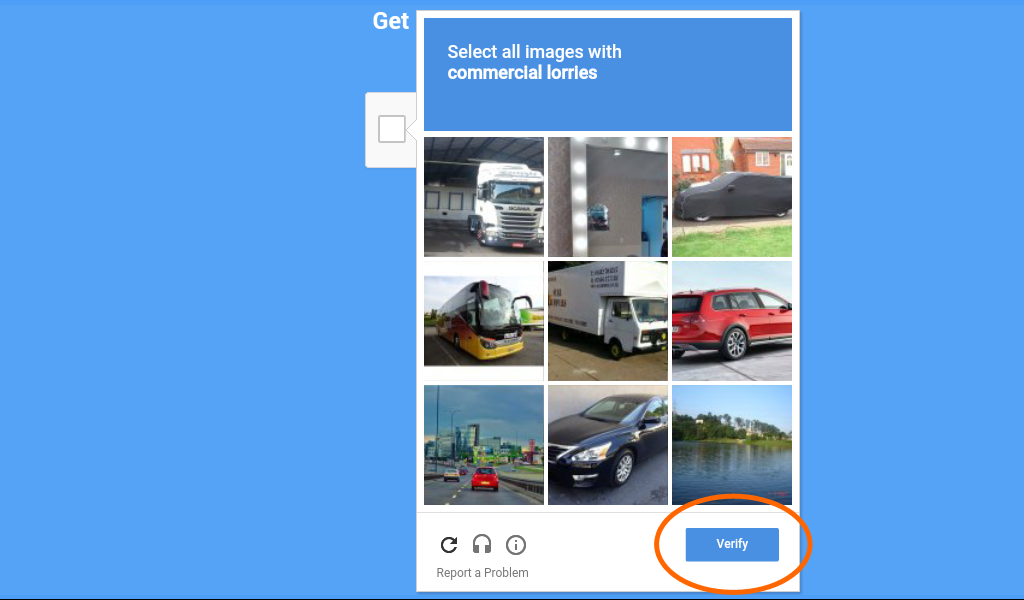
Once you've successfully passed the test, a tick will appear next to the box that says "I'm not a robot". Now you can touch "OK".

A pop-up will appear to let you know to check your email. Touch "OK" again.
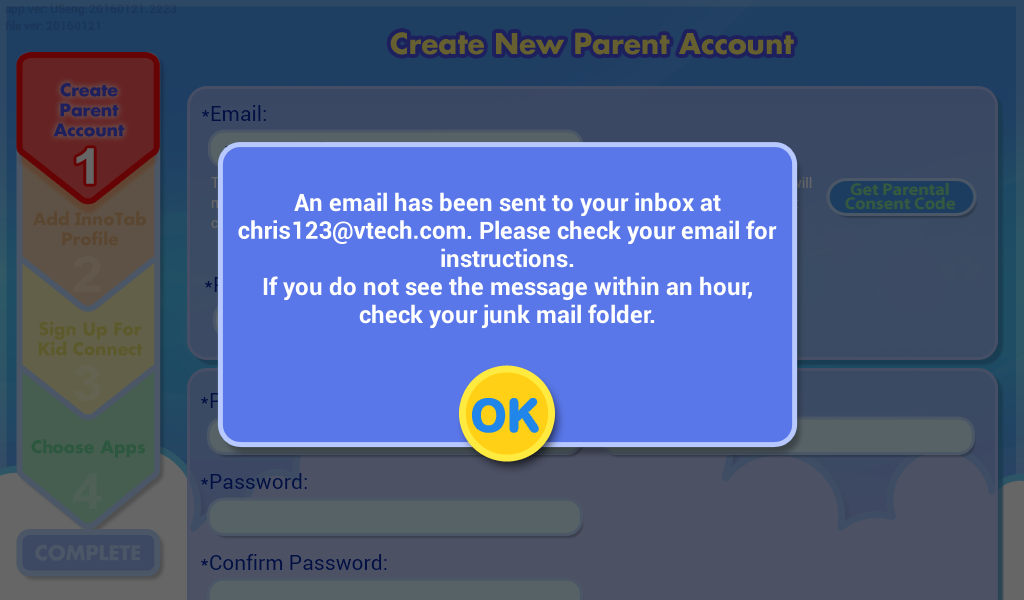
4. Check your email for a message with the subject Your Consent to VTech’s Collection and Use of Personal Information from Your Child.
Read the email and note the 6-digit Parental Consent Code near the bottom.
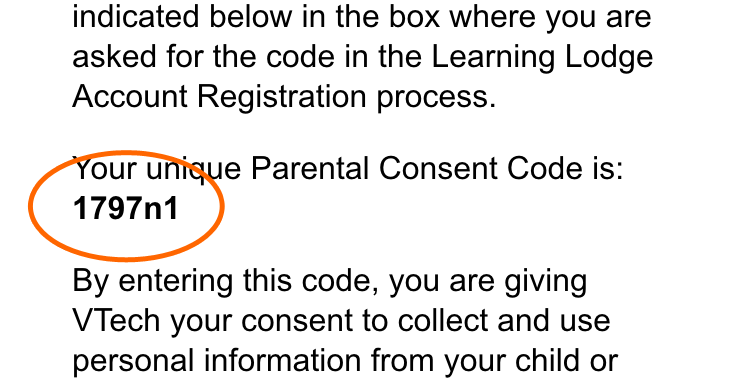
5. Return to the registration process on your InnoTab MAX and enter the Parental Consent Code from the email to grant your consent.
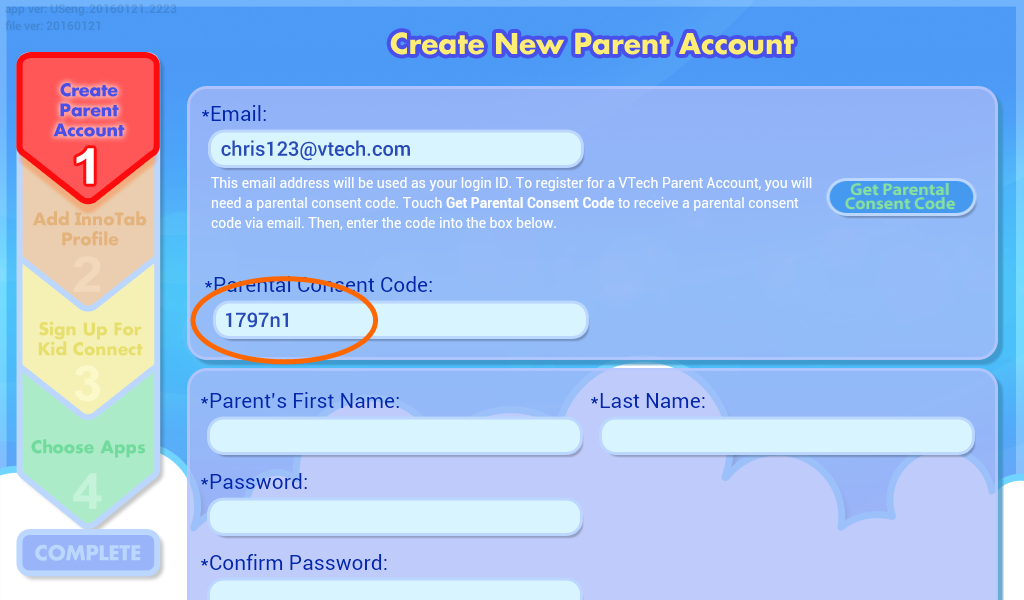
Fill in the rest of the form, and accept the terms and conditions. Touch "Continue" when you're done.
Note: Your password must be at least 8 characters in length, contain both upper and lower case letters, and must have a number in it.
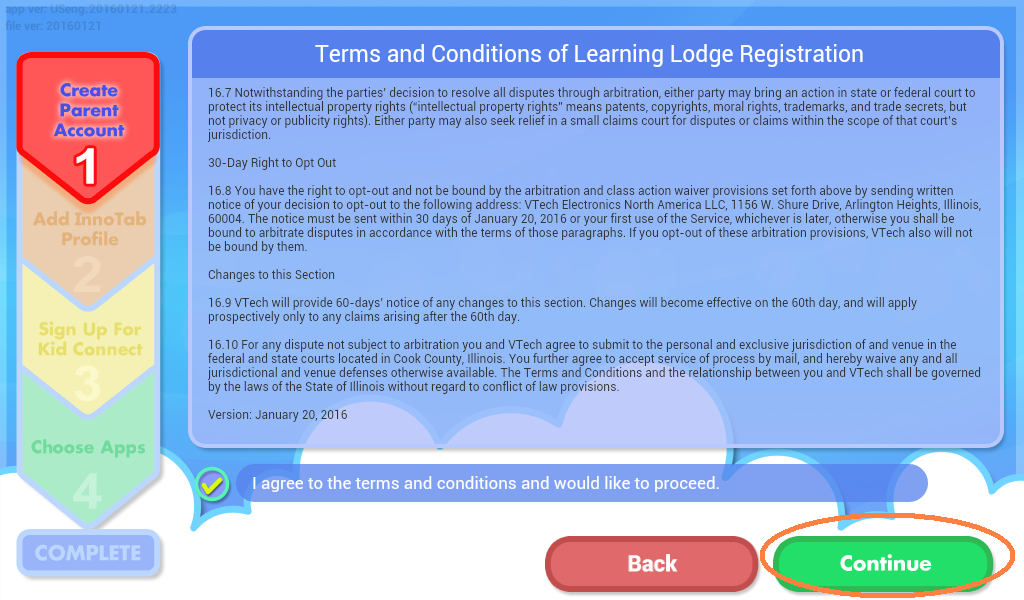
6. Add an InnoTab® Profile
Next, create a profile for the child who will be using the tablet. Enter the requested information and touch "OK" when you're done.
The tablet holds up to four profiles. You can add more profiles at any time by going to the Profile Manager section in Parental Controls.
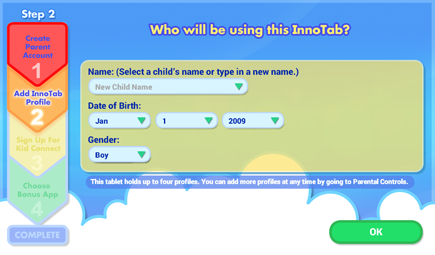
7. Kid Connect
Normally, you would sign up for VTech Kid Connect during registration, but unfortunately this feature is temporarily unavailable due to server maintenance. Touch "Next" to skip this step. Once Kid Connect is back online, we will send you an email to let you know how to sign up for it.
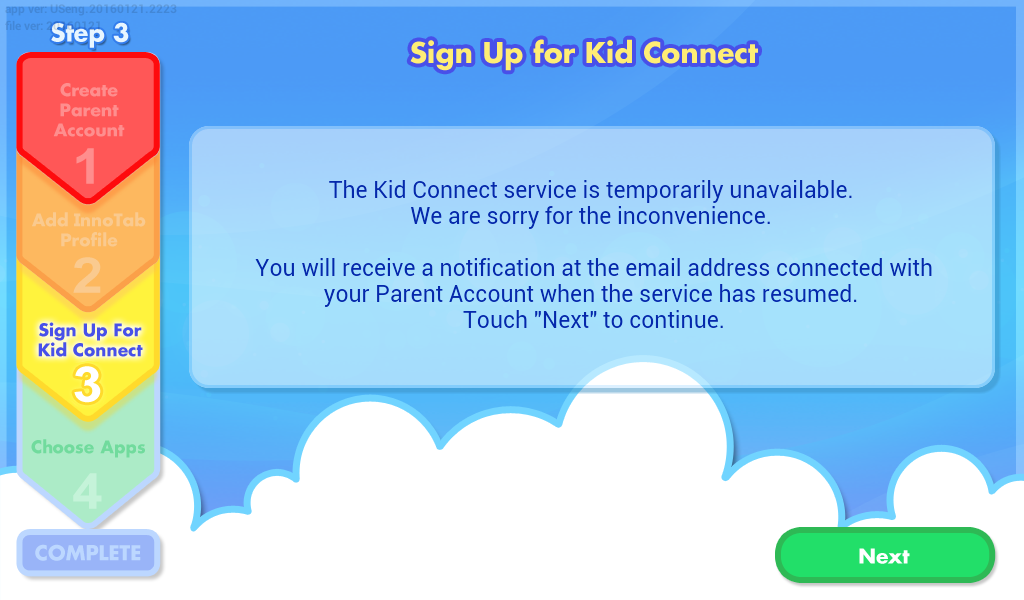
8. Choose Your Bonus Apps
If this is a new InnoTab MAX, choose a Learning App Bundle from VTech. Then, choose one app from Toca Boca. Touch an app or a bundle to see more information about it. Touch "Choose App" to confirm your choice.
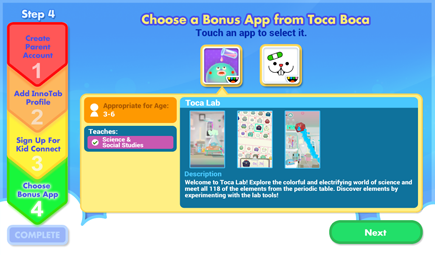
9. You've completed the registration!
You will be invited to visit Learning Lodge, VTech's online store. Touch the Learning Lodge icon to visit the store. You'll get two free download credits for registering your tablet plus an additional five credits to thank you for your patience as we continue maintenance on the Learning Lodge server. Credits are only granted to new tablets that have never been registered before. These credits can only be used on select content. To redeem your credits, touch any of the apps that are marked "Free" to add them to your download cart.
Press the Home button  on the InnoTab MAX to exit Learning Lodge when you're done. You can visit Learning Lodge anytime from either the kid's desktop or the Parental Controls desktop.
on the InnoTab MAX to exit Learning Lodge when you're done. You can visit Learning Lodge anytime from either the kid's desktop or the Parental Controls desktop.
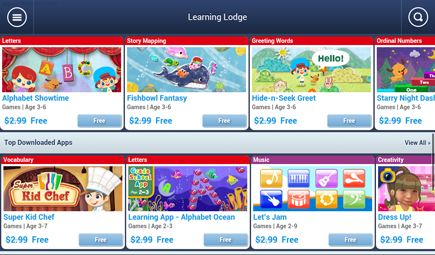
1. To log in to an existing Parent Account, enter your login ID and password and touch "Log In" to continue.
If you can't remember your password, touch "Forgot your password?" and follow the on-screen instructions. See the tutorial What to Do If You Forgot Your Password for more details.
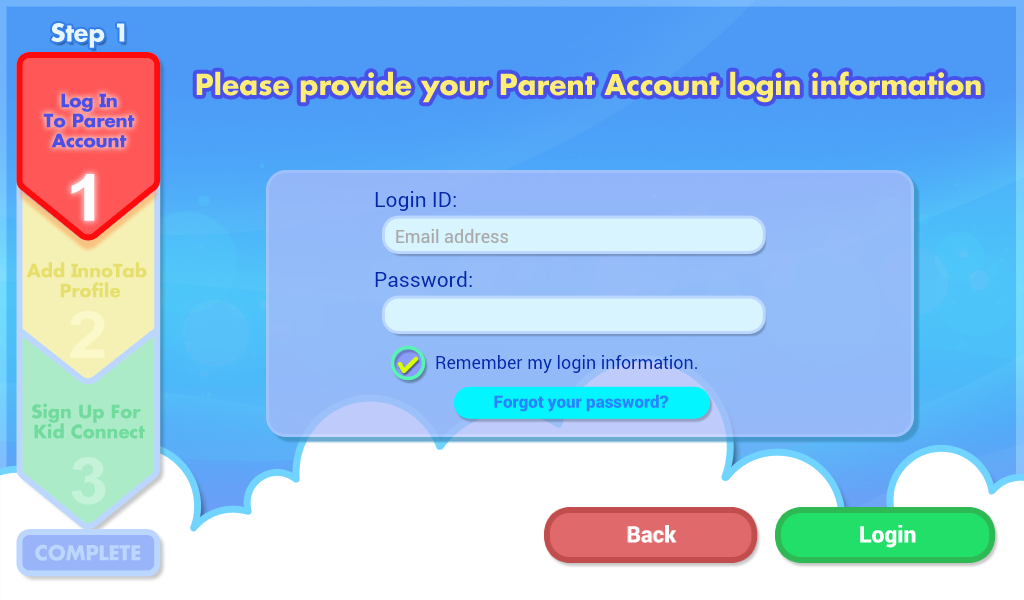
2. For your security, you may be required to change your password to one with adequate complexity. Enter your existing password and then enter a new one.
Your password must be at least 8 characters in length, contain both upper and lower case letters, and must have a number in it.
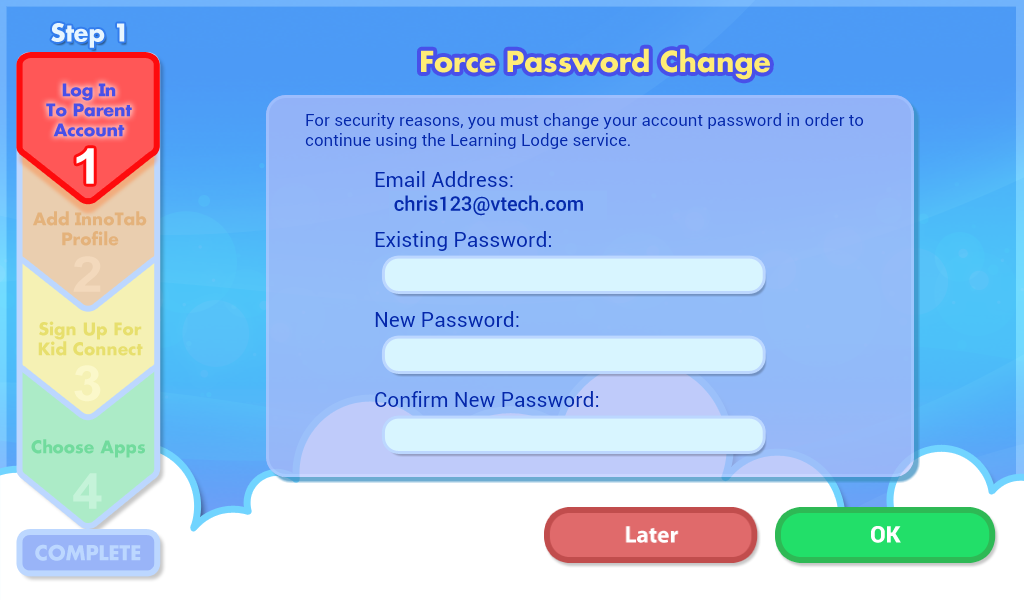
3. After you log in again, a pop-up window will explain that an email has been sent to you containing important privacy information.
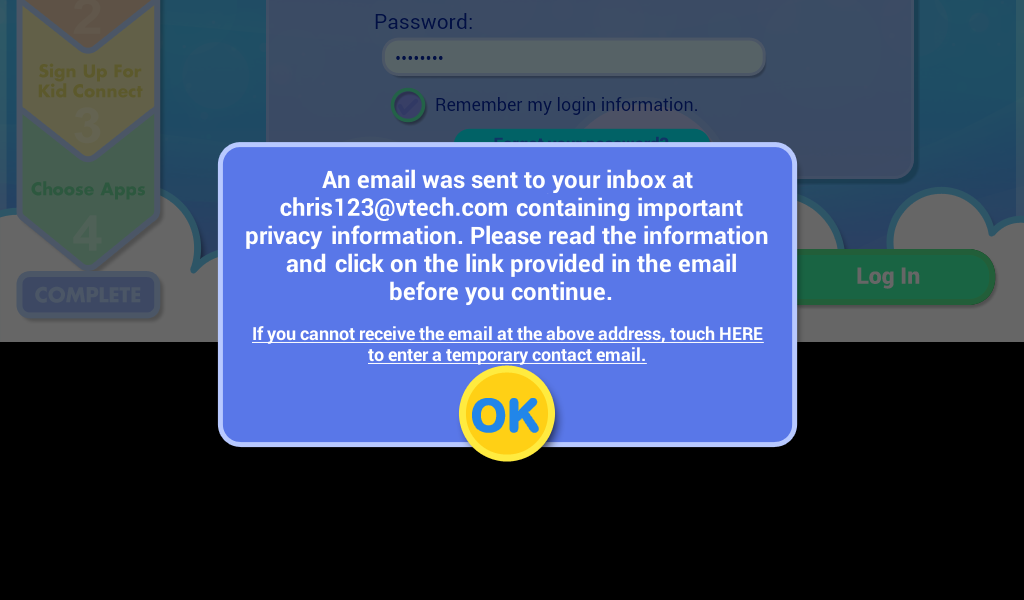
Check your email for a message with the subject Your Consent to VTech's Collection and Use of Personal Information from your Child or Children and click the link near the end.
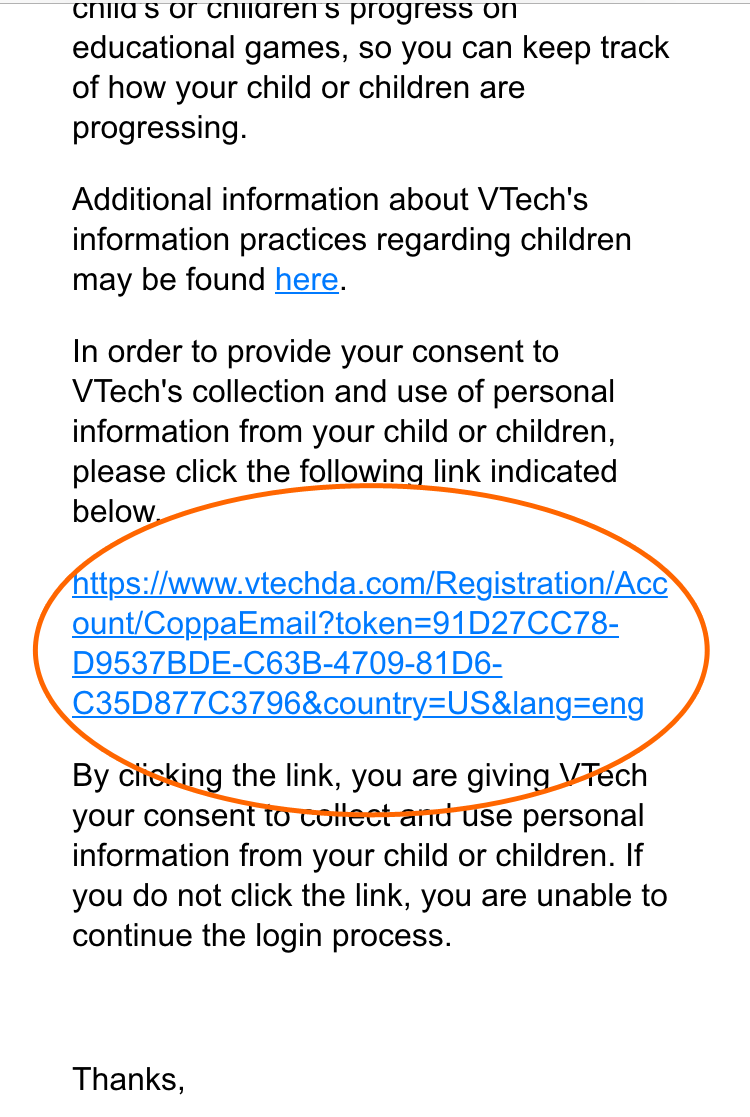
Your web browser will load a confirmation like the one below.
Now you can return to the tablet to log in and continue registration.
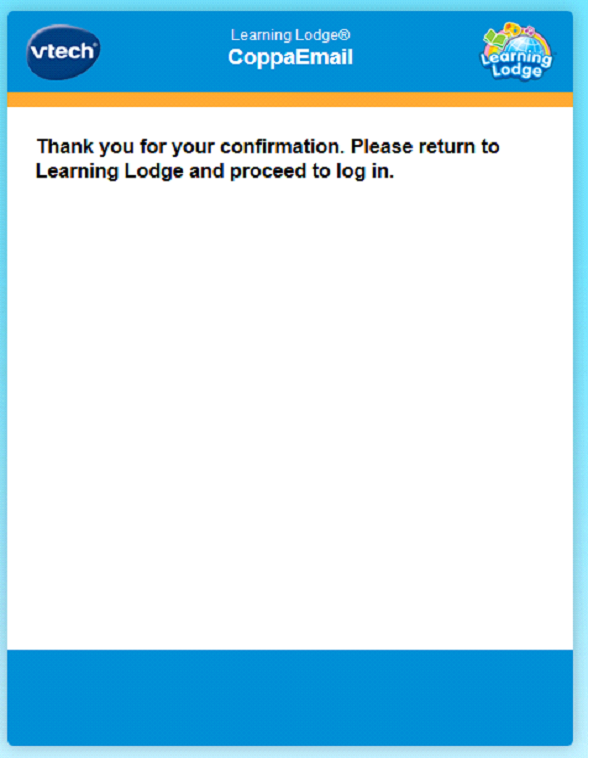
4. Next, create a profile for the child who will be using the tablet. Enter the requested information and touch “OK” when you're done.
The tablet holds up to four profiles. You can add more profiles at any time by going to the Profile Manager section in Parental Controls.
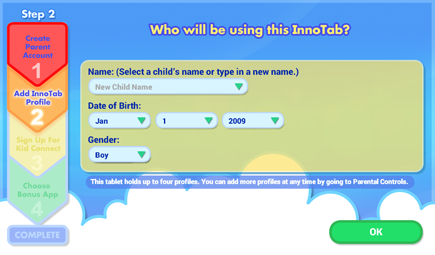
5. Kid Connect
Normally, you would sign up for VTech Kid Connect during registration, but unfortunately this feature is temporarily unavailable due to server maintenance. Touch "Next" to skip this step. Once Kid Connect is back online, we will send you an email to let you know how to sign up for it.
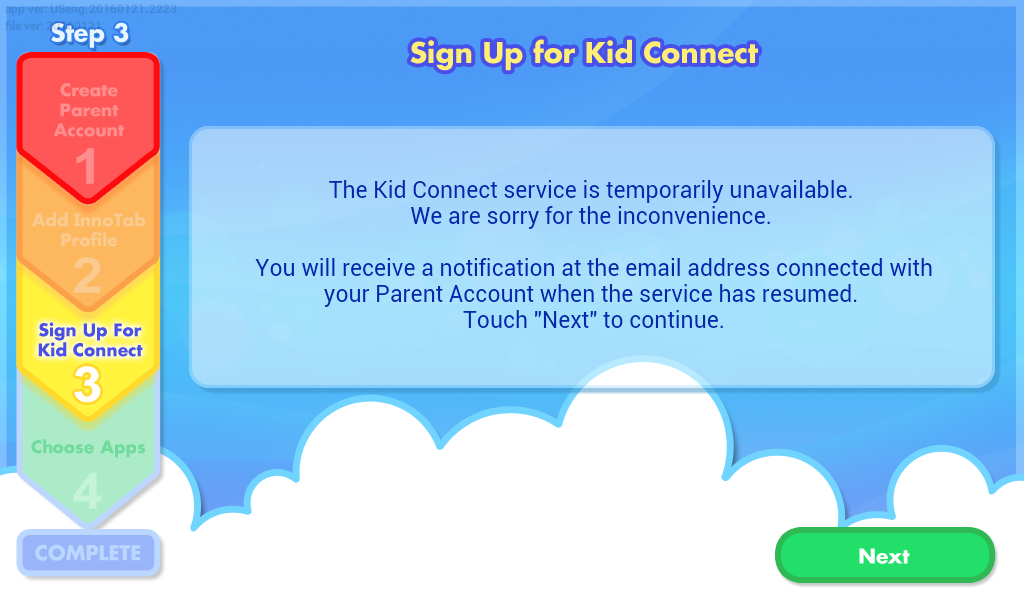
6. Choose your Bonus Apps
If this is a new InnoTab MAX, choose a Learning App Bundle from VTech. Then, choose one app from Toca Boca. Touch an app or a bundle to see more information about it. Touch "Choose App" to confirm your choice.
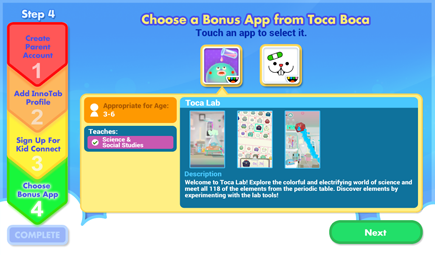
7. You've completed the registration!
You will be invited to visit Learning Lodge, VTech's online store. Touch the Learning Lodge icon to visit the store. You'll get two free download credits for registering your tablet plus an additional five credits to thank you for your patience as we continue maintenance on the Learning Lodge server. Credits are only granted to new tablets that have never been registered before. These credits can only be used on select content. To redeem your credits, touch any of the apps that are marked "Free" to add them to your download cart.
Touch the  to exit Learning Lodge when you're done. You can visit Learning Lodge anytime from either the kid's desktop or the Parental Controls desktop.
to exit Learning Lodge when you're done. You can visit Learning Lodge anytime from either the kid's desktop or the Parental Controls desktop.
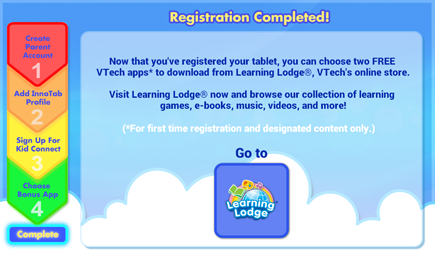
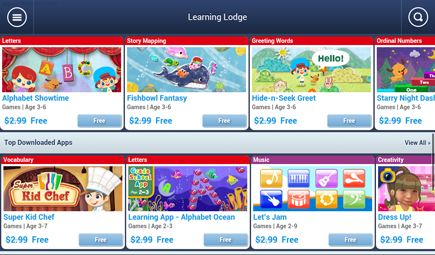













 Download
Download



