These instructions are to guide you through the process of updating your InnoTab® MAX using your computer and an SD card.
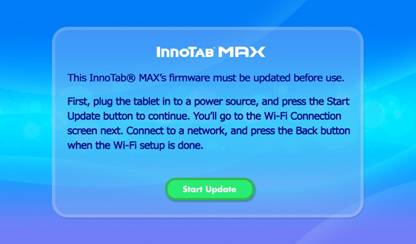
Download the file you need by clicking here
Note: This firmware update package is suitable for use with UK English InnoTab® MAX tablets only. The firmware will install the English language version of the operating system.
Insert an empty microSD card into your computer, or insert the card into a card reader that’s connected to your computer. Unzip the downloaded file to the root directory of the card. (We recommend that you format the card first).
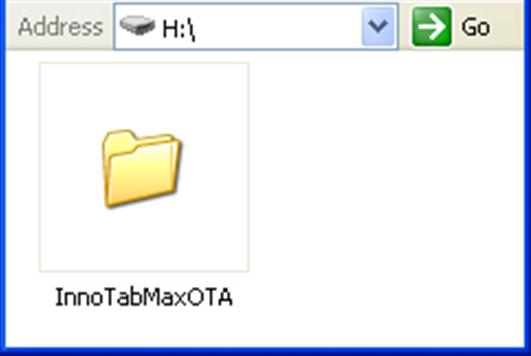
Remove the microSD card when you’re done.
Updating the InnoTab MAX Firmware using the microSD Card
Insert the micro SD card with the InnoTab MAX update program into the InnoTab MAX.
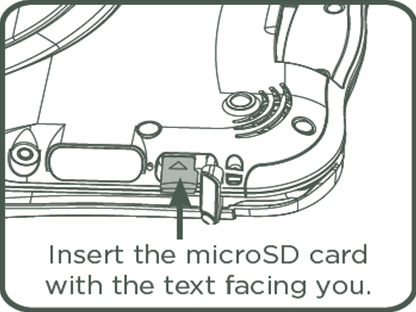
Plug the tablet in to a wall outlet with the AC adaptor.
Hold the Power button ![]() on the InnoTab MAX for 3 seconds and then release it to turn it on.
on the InnoTab MAX for 3 seconds and then release it to turn it on.
The update will start automatically. Do not the tablet off or disconnect the power source during the update process. When the update is finished, the tablet will restart automatically. You will see a black screen for a few seconds during the restart.
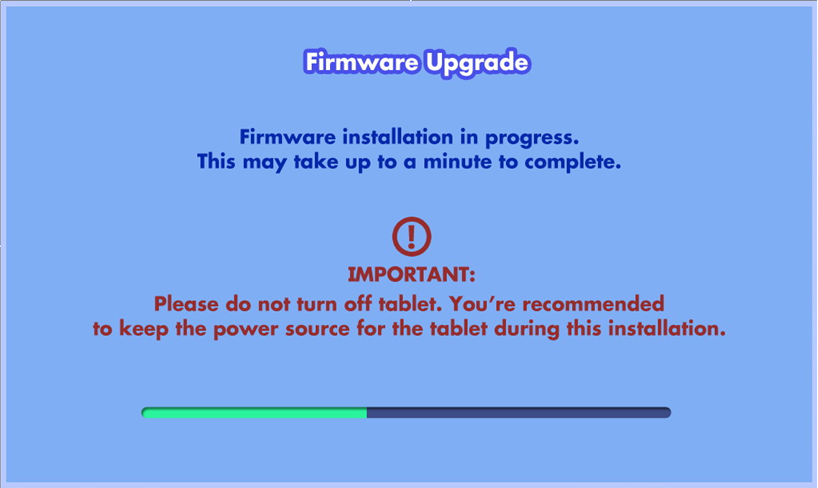
If there is an error or the tablet freezes, hold the Power button for 10 seconds to turn the tablet off and to start again.
The tablet will turn back on, and the update is complete.













 Download
Download



