Follow the steps below to register your InnoTV™ on Learning Lodge®.
Note: Date and Time Setup and Wi-Fi is required for registration. Please make sure you are connected to a Wi-Fi network before attempting to register the console. (For instructions on how to set up a new Wi-Fi connection, please refer to the tutorial "How to Set Up a Wi-Fi Connection on InnoTV™")

In order to use all the great features of your InnoTV™, you will need a Learning Lodge® Account.
Select "Create a New Learning Lodge® Account" to sign up for a new account. If you already have an account from another VTech product you own, select "Log in with an Existing Learning Lodge® Account".
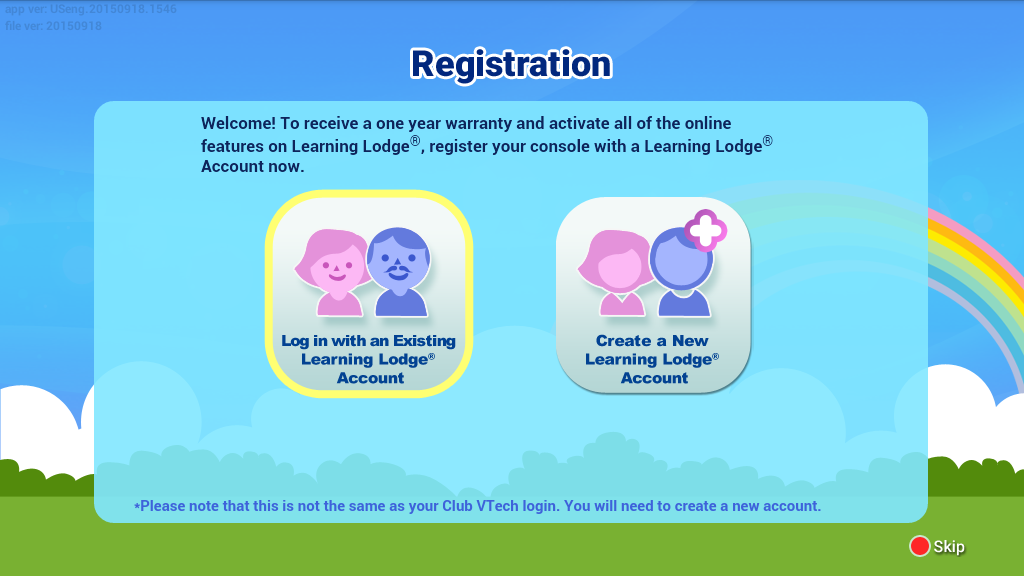
To create a new Learning Lodge® Account, fill in the requested information. The email address you enter will be used as your login ID. Important information may be sent to you through this email so please make sure it is valid.
Accept the terms and conditions when you're done, and then select the Confirm button to proceed.
Note: During the registration process, you can also select the Mobile Device Connection icon ![]() to connect the console with your mobile device in order to fill in the requested information using your mobile device. (For the instruction on how to connect the console with a mobile device, please refer to the tutorial "Mobile Device Connection")
to connect the console with your mobile device in order to fill in the requested information using your mobile device. (For the instruction on how to connect the console with a mobile device, please refer to the tutorial "Mobile Device Connection")
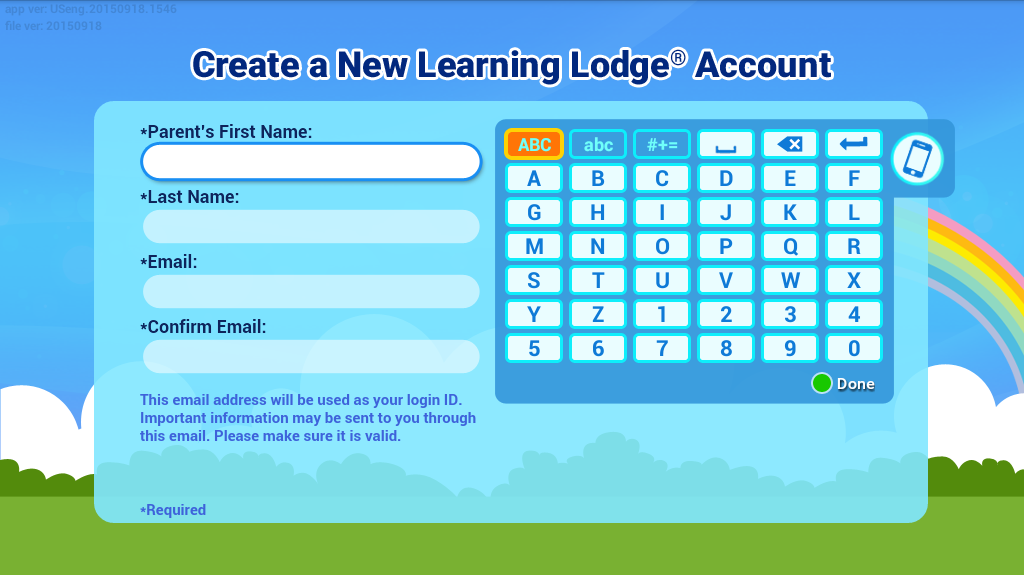
To log in to an existing Learning Lodge® Account, enter your login ID and password and select the Login button to continue.
If you can't remember your password, select "Forgot your password?" to reset it. An email will be sent to your email address with further instructions.
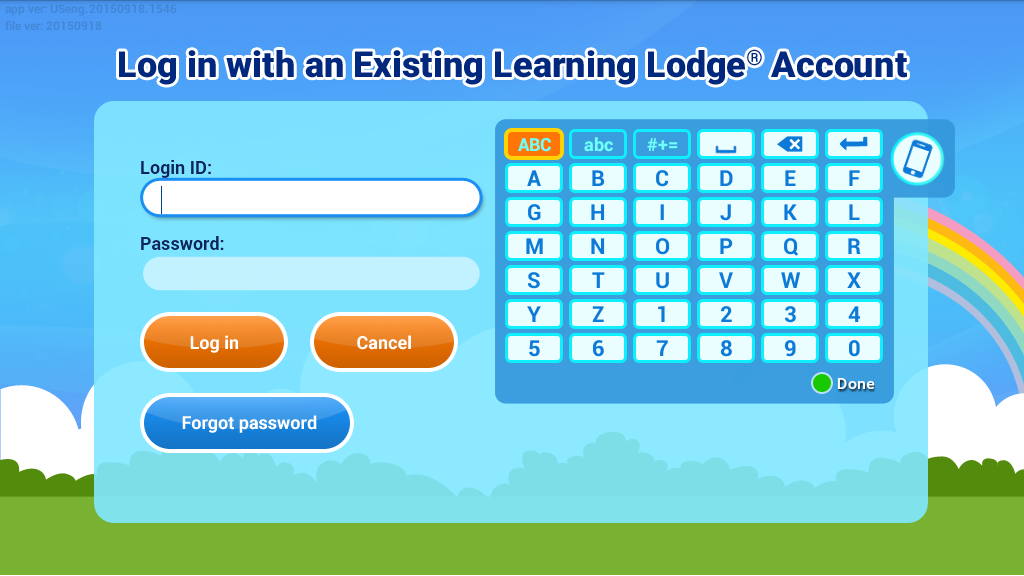
Select the OK button to complete the registration.
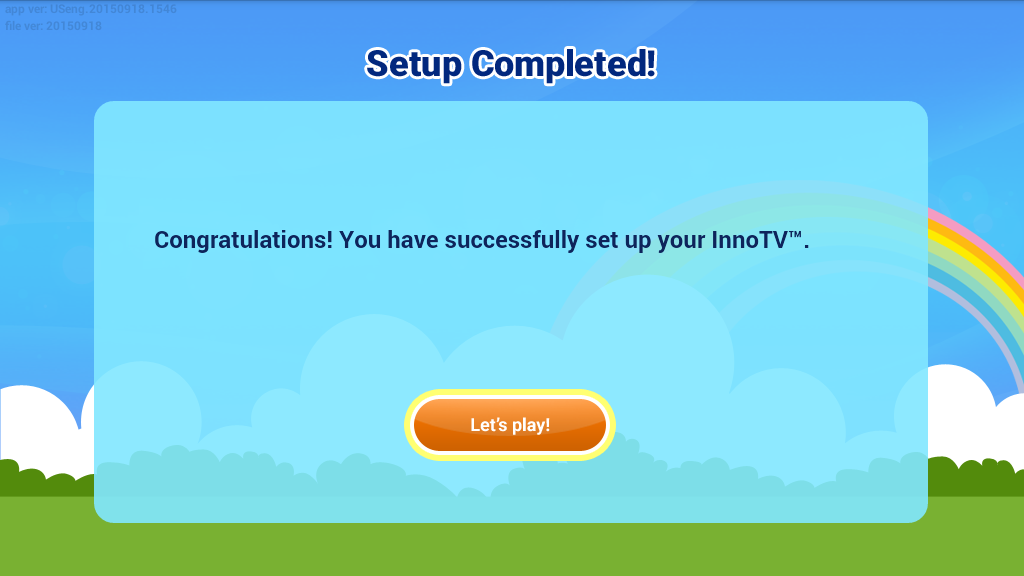
Enter a 4 digit Parental Controls passcode to enable you to access the InnoTV™ system settings.
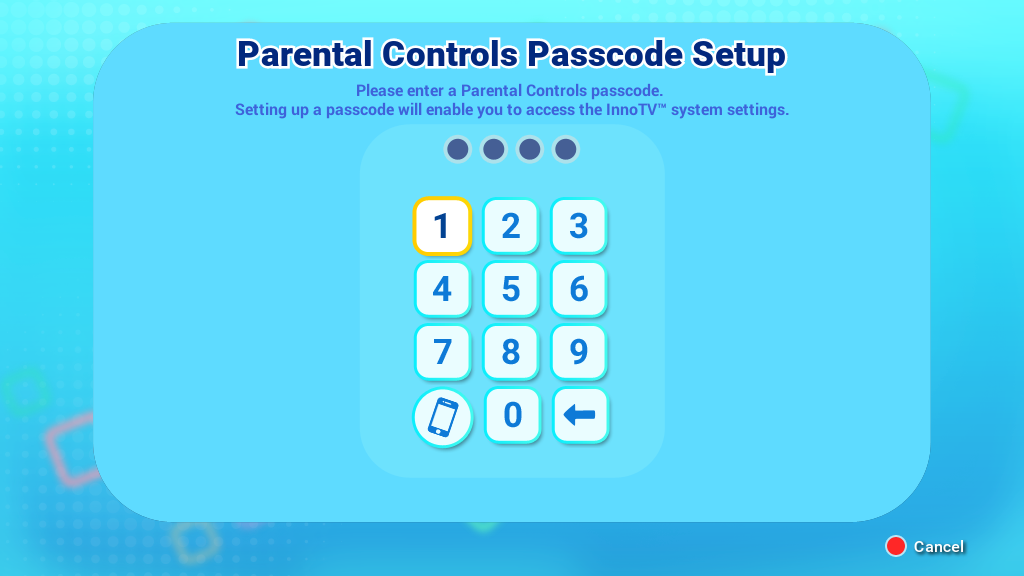
Next, create a profile for the child who will be using the console or select from existing profiles. Enter or amend the requested information and press the green button when you're done. After adding all the child profiles, press the Exit button to continue.
The console holds up to four profiles. You can add more profiles at any time by going to the Child Profile Manager section in Parental Controls.
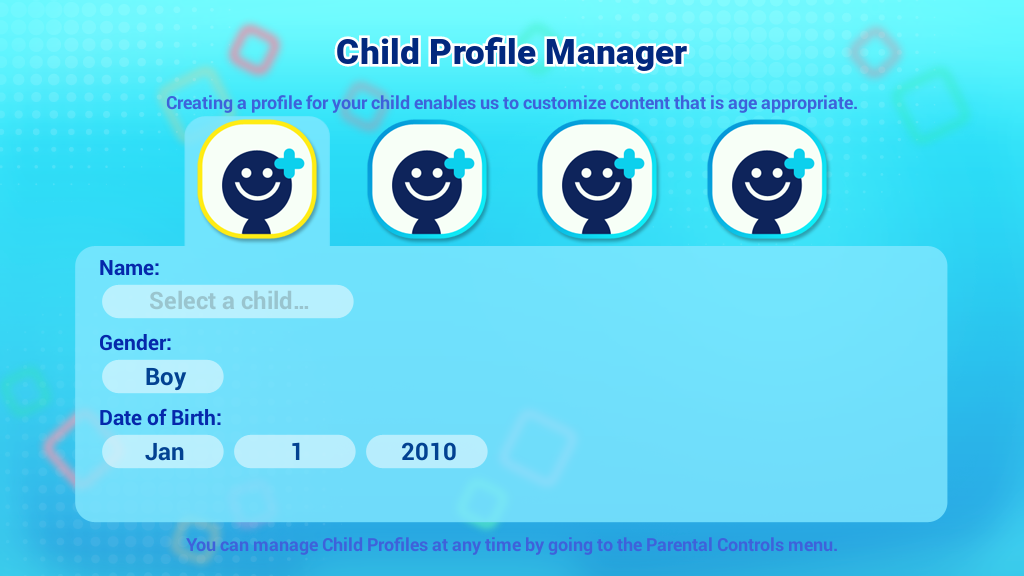
You've completed the registration! Now your child can enjoy the age appropriate content that we customized for him/her. Select a child profile to start the learning adventure.
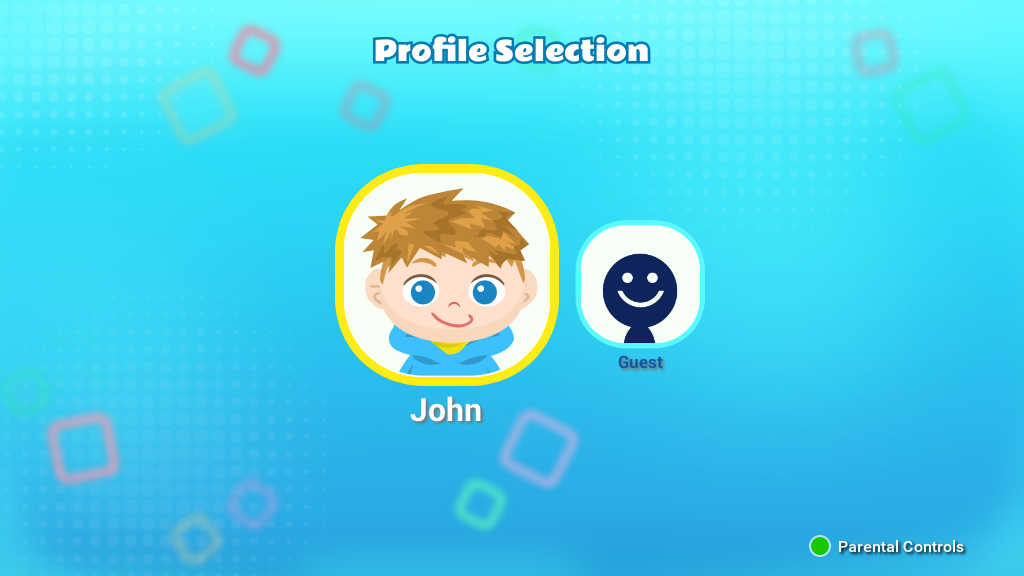













 Download
Download



