VTech Kid Connect lets kids send and receive messages with the InnoTab®. Messages can be sent from one InnoTab® to another or from an InnoTab® to a smartphone that has the Kid Connect app installed. This tutorial will take you through the process of setting up Kid Connect step by step.
You will be asked to register the InnoTab® MAX the first time you turn it on. Follow the instructions on screen to complete the registration process. (For help with registration, please see the Registering the InnoTab® MAX tutorial.)
As
part of registration, you will automatically be signed up for KidConnect. You and your child will both receive a Kid Connect ID. This is a unique username that will help to identify you on the network. (By default, we will use your email address as your Kid Connect ID, and your Parent Account password as your Kid Connect password.)

Download and install the Kid Connect app on your smartphone or tablet. You can find it by searching for "VTech Kid Connect" in the App Store (for Apple users) or Google Play (for Android users).
Or click one of the links below:
- .iPhone® and iPad® users, please visit: https://itunes.apple.com/app/vtech-kid-connect/id675014559
- .Android™ users, please visit: https://play.google.com/store/apps/details?id=com.kidconnect
Launch the app and log in with your Kid Connect ID and password. Then, follow the steps to create an avatar. Your child will also need to create an avatar the first time he or she opens the app on the InnoTab®.
You are now ready to use VTech Kid Connect to send messages to your child. If you want your child to be able to exchange messages with someone else, you will need to add those other people to your child's contact list. For details on how to manage your child's contacts, see the tutorial, Managing Your Child's Kid Connect Contact List.
Note: Only one parent will receive a Kid Connect ID during InnoTab® MAX registration. If a second parent also wishes to join Kid Connect, they should install the app on their smartphone and click the Sign Up button on the login page to sign up for a separate Kid Connect account. They will then need to add their child as a friend.
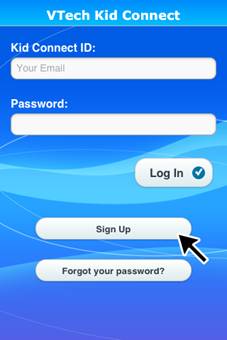













 Download
Download



