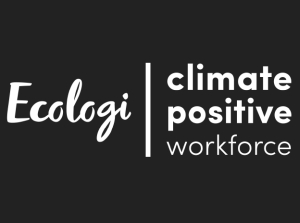Follow these instructions to invite a member of your family to use the KidiCom Chat™ smartphone app and chat with your child on their KidiCom™ Advance 3.0.
Open the KidiCom Chat™ smartphone app, and touch the Add Friend option from inside the Menu Icon in the upper right corner of the app's home screen.
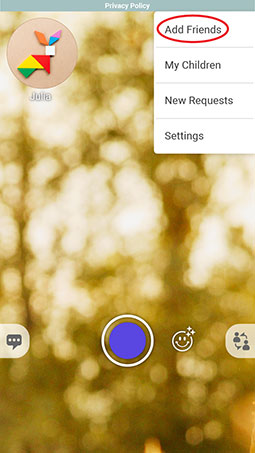
Select "Add Adult to Family".
Note: This option will only appear if you are logged in to the family account.
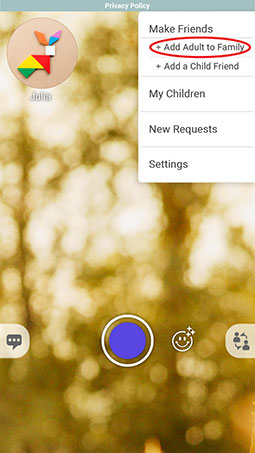
Type in the email address of the person you wish to add on the next screen.
It does not matter if this person is already using KidiCom Chat™ or not. If they are using KidiCom Chat™, we will send them a friend request through the app. If not, we will send them an email invitation to install the app.
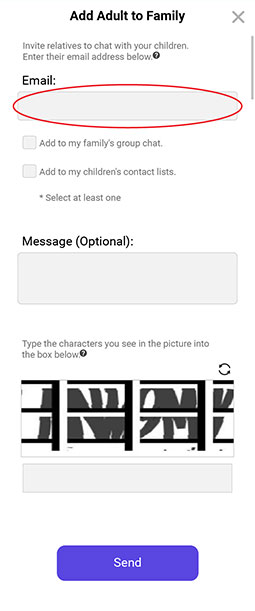
Before you can send out an invitation to others, in accordance with Children's Online Privacy and Protetection Act (COPPA) regulations, please confirm that you are over 18 years of age and assume responsibility for any children that use this Learning Lodge account.
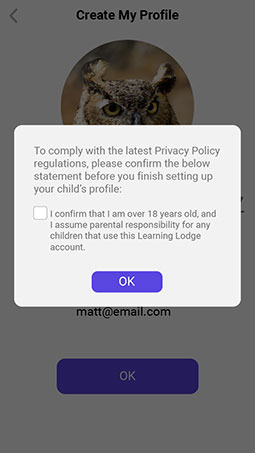
You can select to invite this new family member to be a contact with your children and/or to join your family group chat by ticking these options.
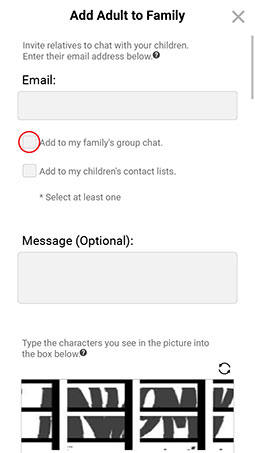
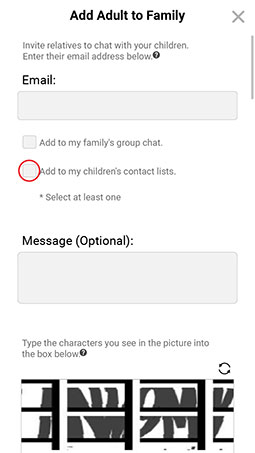
The invitation we send will let them know about KidiCom Chat™. If you want to add a personal message, you can type it in the message box.
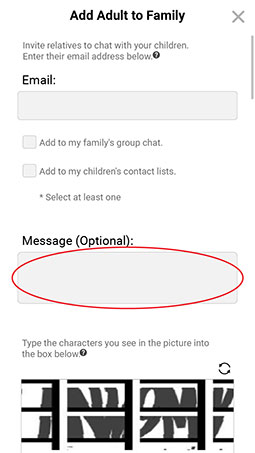
Finally, type the characters you see in the image into the box below it. If it's hard to read the characters, tap the reload icon to load a new picture. Or tap the speaker icon to hear the characters read aloud.
Touch the "Send" button when you're done.
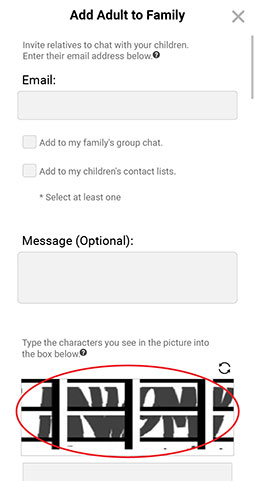
If the person you added is already using KidiCom Chat™, they will get a friend request through the app. Once it's accepted, they will be added to your family.

If the person you added is not using KidiCom Chat™, they will get an email invitation to install the app. Once they install it and create a Learning Lodge® account, they will then need to send a request to join your family. Accept the request to add them.
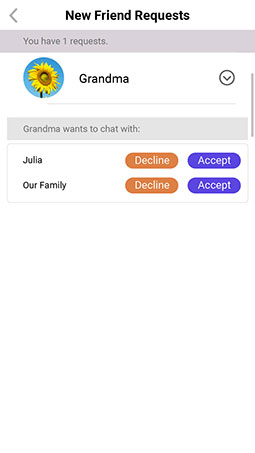
Once your family member is set to be able to be friends with your children and/or join your family group, they can be shown in your child's and/or your family group's contact list.
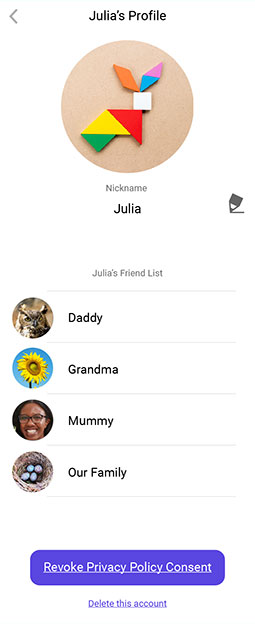













 Download
Download