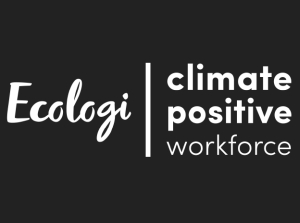KidiCom™ Advance 3.0 supports MP3 audio files. To load audio files on your device, first connect it to your computer using the included USB cable. Then, follow the instructions below that are appropriate for your computer.

Once your device is connected, the AutoPlay window should open to ask what you would like to do with this device. Choose the option "Open device to view files".
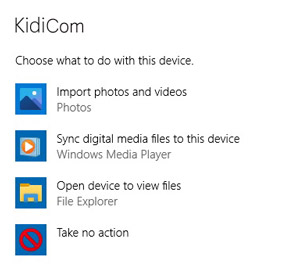
Select "INT" to see all the folders on the device or select "SD card" to view files on a microSD card.
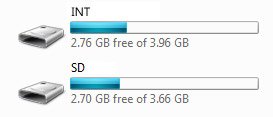
If you chose INT, open the folder labelled "Music". Copy the MP3 files into this folder by dragging them over from your computer.
If you want to save the files onto a microSD card, create a new folder called "Music" in the root of the microSD card and drag your MP3 files into this new folder.
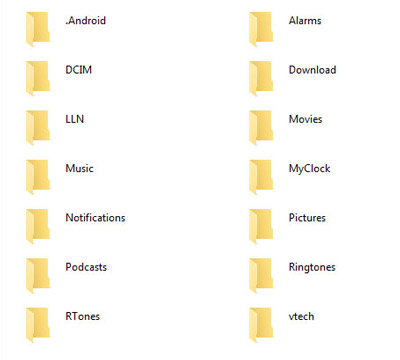
Once you've copied the files you want, make sure to eject your device before disconnecting your KidiCom™ Advance 3.0. To do this, just click the Safely Remove Hardware icon on your taskbar, then select the KidiCom™ Advance 3.0. You'll get a notification that it's safe to remove the hardware. You can then unplug your device.
Note: You may not see an Eject option if you are using Windows 10 or later. In this case, it is safe to disconnect the device directly.
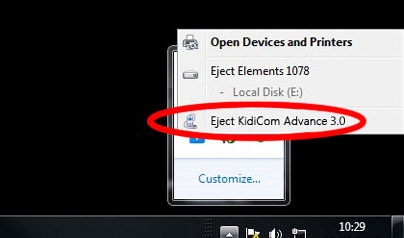
You can find the files you just copied within the Music app on your child's Home screen.
If you want to remove the files later on, follow the same procedure to connect your device to your computer and navigate to the Music folder. Then, delete the files from within the folder itself.
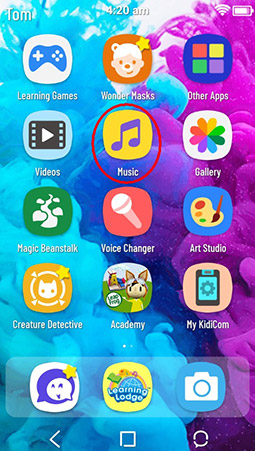
To transfer music from a Mac, you'll first need to download the free Android File Transfer application from
https://www.android.com/filetransfer/
Click the "Download Now" button to save the file to your computer and then follow the instructions on the website to install the application.
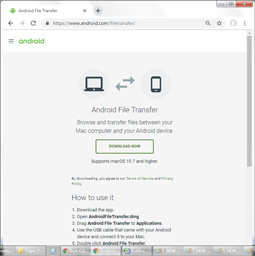
Once it finishes installing, launch the Android File Transfer app and you will see a list of all the files on your KidiCom™ Advance 3.0 system.
Select "INT" to see all the folders on the device or select "SD" to view files on a microSD card.
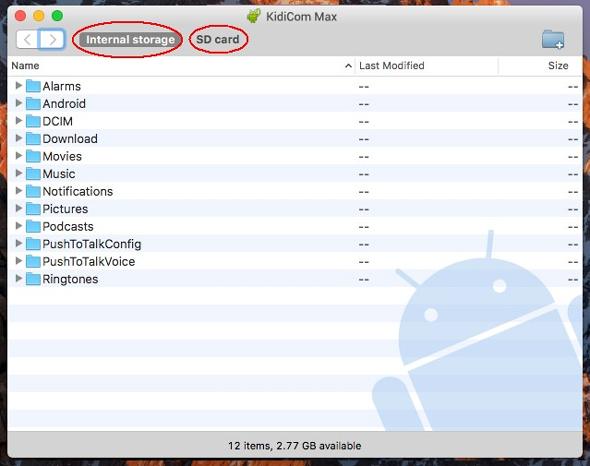
If you chose "INT", open the folder labelled "Music". Copy the MP3 files into this folder by dragging them over from your computer.
If you want to save the files onto a microSD card, create a new folder called "Music" in the root of the microSD card and drag your MP3 files into this new folder.
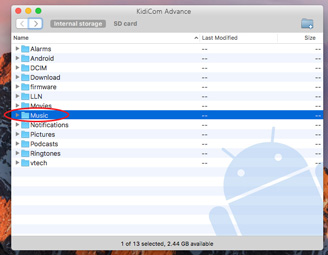
You can find the files you just copied within the Music folder on your child's Home screen.
If you want to remove the files later on, follow the same procedure to connect your device to your computer and navigate to the Music folder. Then, delete the files from within the folder itself.













 Download
Download